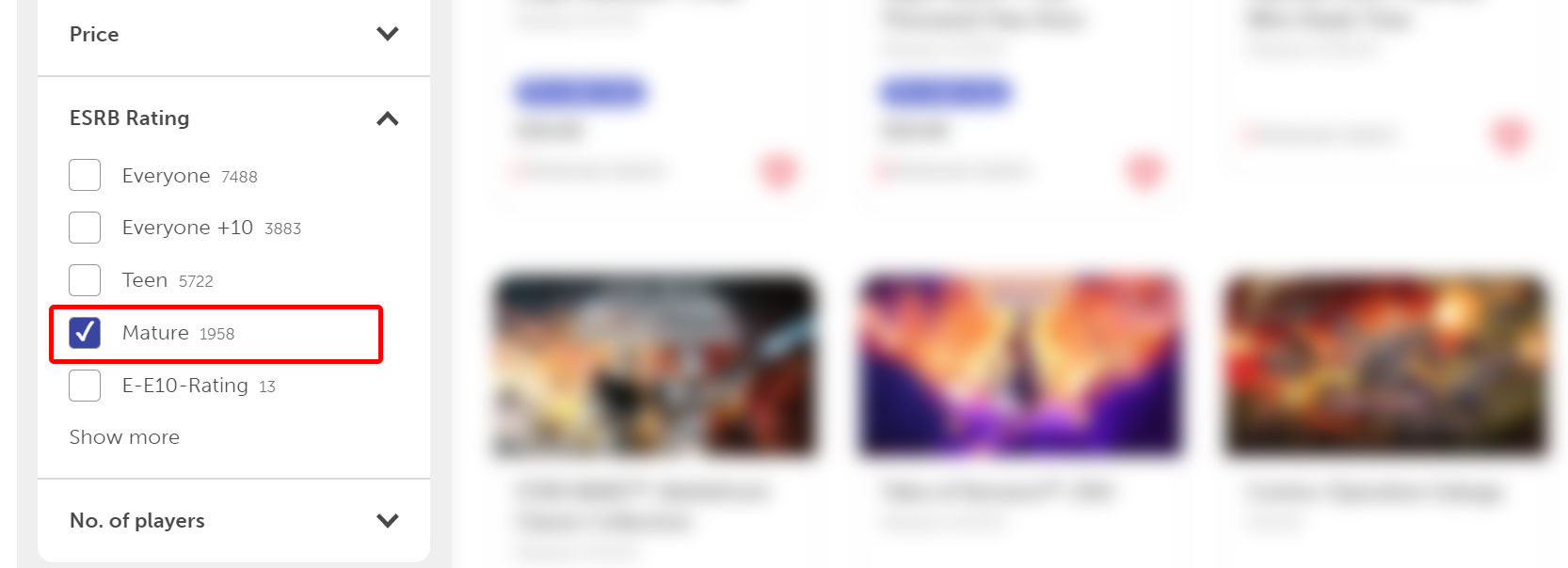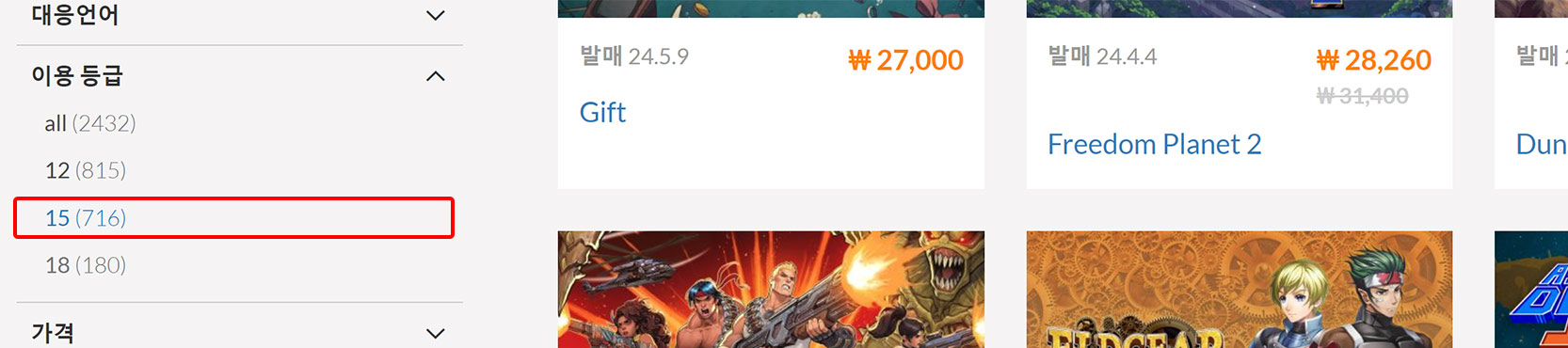How to Show Adult Only Games on Steam
To find this option, click your name at the top right corner of the Steam client and then select "Store Preferences."
You can also head straight to Steam's account preferences page in your web browser.
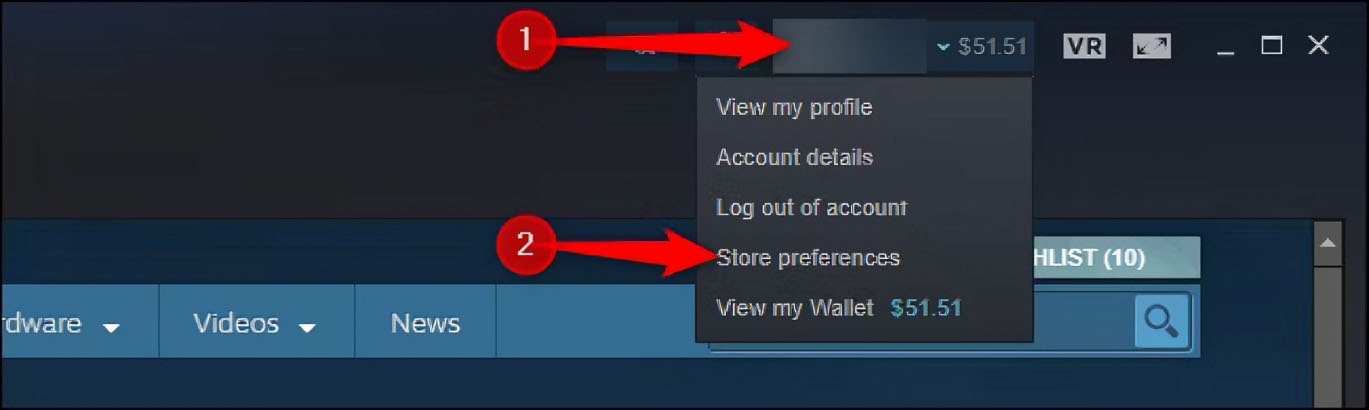
Under Mature Content, check the "Adult Only Sexual Content" box to view these types of games. Your change takes effect immediately. Return here and uncheck the option if you don't want to see these types of games anymore.
You can click "View Example Products" to see examples of games with adult-only sexual content on the Steam Store. These games will now appear in your searches and recommendations.
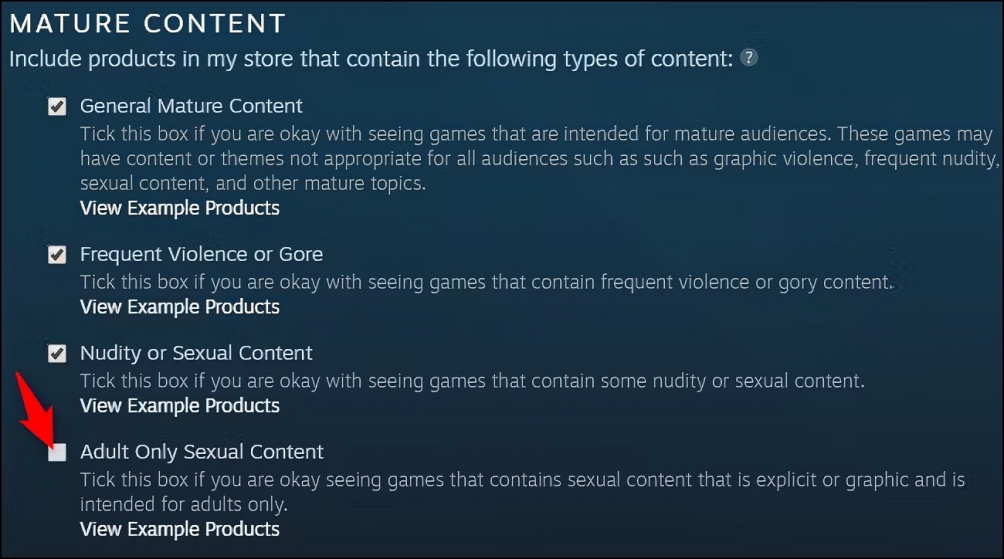
The Store Preferences page also lets you customize your other Steam store preferences. For example, you could hide games with nudity, gore, or other mature content. You can also hide different types of content you don't want to see, including software, movies, virtual reality games, and Early Access products.
How to Show Adult Only Games on Nintendo EShop
Simply navigate to the Age Rating section of the EShop store page filters and select "Mature" checkbox: